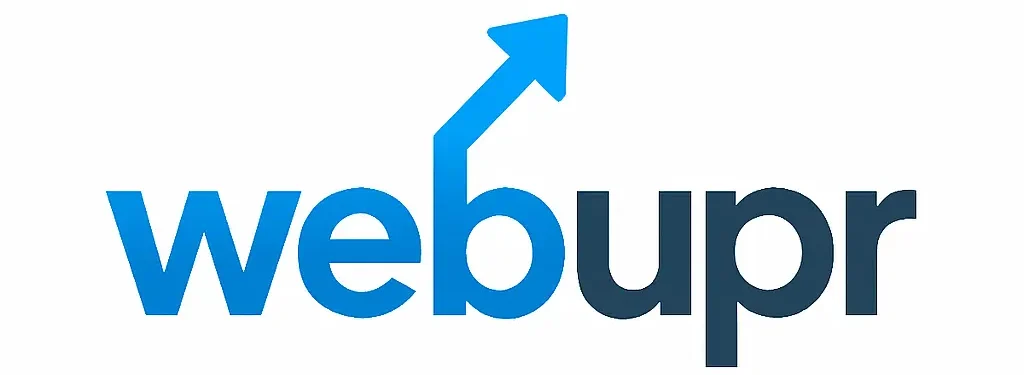Conquer the Apocalypse Together: Your Essential Guide to Project Zomboid Server Hosting
The persistent threat of zombies is relentless. But in Project Zomboid, the true challenge often lies in surviving – and thriving – alongside your friends. While the single-player experience is brutal and captivating, nothing beats the shared struggle, strategic planning, and sheer chaos of a multiplayer server. However, getting your own Project Zomboid server up and running can seem daunting for newcomers.
Fear not, aspiring survivors! This guide is your essential roadmap to Project Zomboid server hosting, designed to be beginner-friendly and packed with the information you need to create your own zombie-infested haven.
Why Host Your Own Project Zomboid Server?
Before we dive into the technicalities, let’s understand the benefits:
Uninterrupted Survival: No more relying on public servers that might shut down unexpectedly. Your world, your rules, your uptime.
Customization Galore: Tailor gameplay to your group’s preferences. Adjust zombie difficulty, loot rarity, starting scenarios, and even install mods to dramatically alter the experience.
Your Rules, Your Community: Build a close-knit group of friends, or carefully curate a community with specific playstyles.
Performance Control: Avoid the lag and instability that can plague overcrowded public servers.
Understanding Project Zomboid Server Hosting Options
You have two primary avenues for Project Zomboid server hosting:
1. Self-Hosting (Running a Server on Your Own PC):
Pros: Free (aside from your existing electricity and internet costs), ultimate control over every aspect of the server.
Cons: Requires a decent internet connection (especially upload speed), your PC needs to be powerful enough to run the game and host the server simultaneously, server is only active when your PC is on, potential firewall and port forwarding complexities.
Best for: Small groups of close friends who live nearby or have excellent internet, those on a tight budget and comfortable with technical troubleshooting.
2. Renting a Dedicated Server from a Hosting Provider:
Pros: Dedicated resources ensuring optimal performance, servers are online 24/7, no impact on your own PC’s performance, often easier setup and management through a web interface, professional support.
Cons: Involves a recurring cost (monthly or yearly), less direct control over the underlying hardware.
Best for: Larger groups, players who prioritize stability and performance, those who want a hassle-free setup, and anyone who wants their server to be accessible at all times.
Deep Dive: Renting a Dedicated Server (The Recommended Path for Beginners)
For most beginners looking for a smooth and reliable experience, renting a dedicated server is the way to go. Here’s what you need to know:
Choosing the Right Hosting Provider
When selecting a Project Zomboid server host, consider these crucial factors:
Location: Choose a server location geographically close to the majority of your players to minimize ping and latency.
Resources (CPU, RAM, Storage):
RAM: Project Zomboid servers can be RAM-hungry, especially with mods and a higher player count. Aim for at least 4GB for a small group (2-5 players) and 8GB+ for larger groups or modded servers.
CPU: A strong CPU is essential for handling the game’s simulation and AI.
Storage: SSD storage is highly recommended for faster loading times.
Bandwidth/Network: Ensure the provider offers sufficient bandwidth for smooth gameplay.
Control Panel/Ease of Use: Many providers offer user-friendly control panels that simplify server management, mod installation, and configuration.
Support: Look for providers with responsive and knowledgeable customer support, especially if you’re new to server hosting.
Price: Compare plans and features to find the best value for your budget.
Popular Project Zomboid Server Hosting Providers:
While specific recommendations can change, some consistently well-regarded providers for game servers include:
Host Havoc: Known for good performance and a feature-rich control panel.
GTXGaming: Offers a wide range of server locations and customization options.
Nitrous Networks: Another solid option with competitive pricing.
Survival Servers: Specifically caters to survival games, often with pre-configured settings.
What to Expect When Renting:
Once you’ve chosen a provider and a plan, you’ll typically receive:
Server IP Address and Port: This is what your players will use to connect.
Login Credentials: For accessing your server’s control panel.
Access to Server Files: For advanced customization and mod installation.
Setting Up Your Project Zomboid Server (with a Host)
Most hosting providers make this process quite straightforward:
1. Purchase a Plan: Select your desired server specifications and location.
2. Access Your Control Panel: Log in using the credentials provided.
3. Install Project Zomboid: Most control panels have a one-click installer for popular games, including Project Zomboid.
4. Configure Server Settings:
Server Name: Give your server a unique and descriptive name.
Password: Set a password if you want to create a private server.
Game Mode: Choose from Survival, Apocalypse, Builder, or custom settings.
Player Count: Set the maximum number of players allowed.
Difficulty Settings: Adjust zombie population, loot rarity, XP multipliers, etc.
5. Start Your Server: Click the “Start” button within your control panel.
6. Share the IP and Port: Provide your friends with the server’s IP address and port number. They can then find your server in the in-game server browser or connect directly.
Deep Dive: Self-Hosting Your Project Zomboid Server
If you’re feeling adventurous and want to try self-hosting, here’s a general overview. Be prepared for more technical steps!
Prerequisites:
A relatively powerful PC: Capable of running Project Zomboid smoothly while also handling server processes.
A stable and fast internet connection: Especially a good upload speed.
Basic understanding of your router and network settings.
Steps (Simplified):
1. Download the Project Zomboid Dedicated Server Files: These are usually available through Steam’s “Tools” section.
2. Create a Server Folder: Choose a location on your PC to store the server files.
3. Configure Server Settings: This involves editing configuration files (`.ini` files) to set your server name, password, game mode, difficulty, etc.
4. Port Forwarding: This is the most crucial and often tricky step. You’ll need to access your router’s settings and forward specific ports (usually TCP and UDP ports 16261 and 16262 by default) to your PC’s local IP address. This allows external connections to reach your server.
5. Launch the Server: Run the `ProjectZomboidServer.exe` file.
6. Firewall Exceptions: Ensure your Windows Firewall (or any other firewall software) allows the Project Zomboid server executable to communicate.
Important Note: Self-hosting requires a deeper dive into technical details. We highly recommend consulting official Project Zomboid guides or community forums for detailed, step-by-step instructions specific to your operating system and router.
Essential Server Settings to Consider
Regardless of your hosting method, tweak these settings to create your ideal survival experience:
Player Limit: How many survivors can join?
Server Name & Password: Keep it private or open?
Game Mode: Survival, Apocalypse, Builder, or custom.
Zombie Lore: How many zombies? How fast are they? How much damage do they do?
Loot Rarity: Scarcity breeds tension.
XP Multipliers: Do you want faster progression?
Vehicle Settings: Fuel consumption, spawn rates, durability.
Starting Scenario: Prologue, Empty World, etc.
Modding Your Project Zomboid Server
The true magic of Project Zomboid server hosting often lies in its robust modding capabilities. Mods can add:
New Items and Weapons: Expanding your arsenal.
New Vehicles: More ways to traverse the wasteland.
Expanded Maps: Larger and more diverse environments to explore.
Gameplay Overhauls: Changing core mechanics for a completely different experience.
Quality-of-Life Improvements: Making certain aspects of the game smoother.
Installing Mods:
For Rented Servers: Most hosting providers have integrated mod managers or allow manual installation via FTP. You’ll typically need to subscribe to mods on the Steam Workshop and then add their Workshop IDs to your server’s mod list configuration.
For Self-Hosted Servers: You’ll manually download mods from sites like the Steam Workshop and place them in the correct server directories.
Always ensure all players on your server have the same mods installed in the same order to avoid connection issues.
Troubleshooting Common Server Issues
Players Can’t Connect:
Double-check the IP address and port.
Ensure the server is running.
Verify port forwarding (for self-hosting).
Check firewall settings.
Confirm all players have the same mods.
Lag/Desync:
Check your server’s performance (CPU/RAM usage).
Ensure players have good internet connections.
Consider reducing the player count or zombie population.
Choose a server location closer to your players.
Server Crashes:
Check server logs for error messages.
Ensure your server has enough RAM.
Conflicting mods can cause crashes – try disabling mods one by one.
Conclusion: Your Zombie-Filled Adventure Awaits!
Setting up your own Project Zomboid server is an investment in countless hours of shared survival, strategic planning, and unforgettable moments. While self-hosting offers ultimate control, renting from a dedicated provider is generally the most accessible and stable option for beginners.
With this essential guide, you’re equipped to choose the right path, configure your server, and invite your friends to face the apocalypse together. So, gather your supplies, choose your server, and prepare to build your legacy in the world of Project Zomboid!
What are your favorite Project Zomboid server settings or mods? Share them in the comments below!