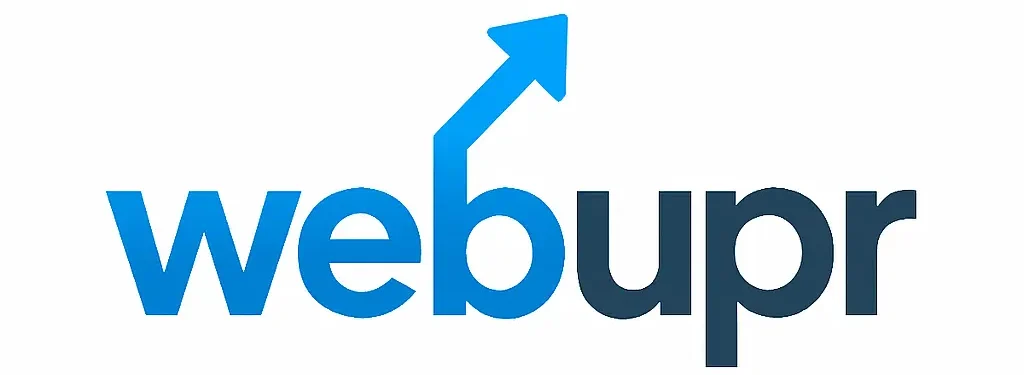Your website needs two things to go live. A domain name and a hosting space. The domain is your website’s address. Hosting is where all your site’s files and data are stored.
If the domain is not linked to the hosting, people cannot visit your site. It will show errors or a blank page. This is why connecting your domain to your hosting is the first step before launching.
Think of it like a house and its address. Hosting is the house. The domain is the address on the map. Without the link, no one will find your house.
In this guide, you will learn the easiest ways to connect them. The steps are simple and clear. By the end, you will be able to make your site accessible to everyone online.
Pre-Connection Requirements
Before you start, make sure you have both a domain and a hosting plan. Without them, you cannot connect anything.
Log in to your domain provider’s account. This is the place where you bought your domain name.
Now, log in to your hosting account. This is where your website files will be stored.
Find the name server details in your hosting account. They usually look like ns1.example.com and ns2.example.com. Write them down or keep them open on your screen.
Check if you know how to access the DNS settings in your domain account. You will need this to add the name servers later.
If you plan to manage your site through a control panel like cPanel, keep your login ready. This will help in the later steps.
Having these things prepared will make the connection process smooth and quick.
Step-by-Step Connection via Name Servers (Primary Method)
The name server method is the most common way to link your domain and hosting. It is simple and works for most website setups.
First, log in to your domain provider’s account. Go to the section where you can manage your domain. This is often called “DNS” or “Name Server” settings.
Look for the option to change name servers. By default, your domain may use the registrar’s own name servers. You will need to switch this to “Custom Name Servers.”
Open your hosting account. Find the name server details given by your hosting company. They are usually two or more lines that start with “ns” followed by numbers and your host’s name.
Go back to your domain account. Enter the name servers exactly as given. Even a small spelling mistake will stop the connection from working.
Save the changes. Your domain is now set to point to your hosting.
Be aware that the change will not work instantly. It can take several hours or even up to two days for the update to spread across the internet. This delay is called propagation.
Once some time has passed, check if your domain shows your hosting’s default page or your website content. This means the link is complete.
Alternative: DNS Records Method (A Record / CNAME)
Sometimes you may not want to change the name servers. This can happen if you want to keep your email service with your domain provider. In this case, you can connect the domain using DNS records.
Log in to your domain provider’s account. Go to the DNS management section. This is where you can edit or add DNS records.
Find the A Record section. Replace the existing IP address with the IP address of your hosting server. This IP can be found in your hosting account dashboard. The A Record tells the internet where your website’s files are stored.
Next, check if you need a CNAME Record. This record is often used for “www” or other subdomains. Point it to your main domain name so visitors can reach your site with or without “www.”
If you use custom email services, do not delete the MX Records. These control your email delivery. Removing them may stop your email from working.
Save all changes. Like name servers, DNS record updates also take time to spread. This can range from a few minutes to 48 hours.
After waiting, visit your domain in a browser. If you see your site or hosting welcome page, the setup worked.
Post-Connection Setup
Once your domain is linked to your hosting, there are a few more steps to make your site ready.
Log in to your hosting control panel. Look for the section to manage domains. If this is your main site, it may already be listed. If not, add it as an add-on domain or parked domain.
If your website is built, upload the files to the correct folder in your hosting account. If you plan to use a platform like WordPress, you can install it from the hosting dashboard with a few clicks.
Next, secure your site with an SSL certificate. Many hosting companies offer free SSL through services like Let’s Encrypt. Enabling SSL changes your site address from http to https. This makes your site safer and also better for search rankings.
Test your site in a browser. Check both www.yourdomain.com and yourdomain.com to make sure they work.
Finally, clear your browser cache before testing. This ensures you see the updated version of your site, not an old saved copy.
Troubleshooting & Tips
Sometimes the connection does not work right away. This can be normal because DNS updates take time. Wait at least 24 to 48 hours before worrying.
If your site still does not load, clear your browser cache. Old data may stop you from seeing the latest version of your site.
You can also clear your computer’s DNS cache. This forces it to fetch fresh information from the internet.
Double-check the name servers or DNS records you entered. Even one wrong letter can break the connection.
Use free online DNS check tools to see if your domain is pointing to the right hosting server. These tools can show if the update is still spreading across the internet.
If you see errors like “Server Not Found” or “Site Can’t Be Reached,” the issue is often with the DNS settings. Revisit the steps and make sure everything matches the details given by your hosting provider.
If nothing works, contact your hosting or domain support team. They can check the setup from their side and help fix the issue.
Real-World Insights
Many website owners follow the same steps but face different challenges. Some find the process easy and finish it in minutes. Others run into small mistakes that delay the connection.
A common issue is forgetting to update both name servers. If one is missing, the domain will not point correctly.
Some people prefer the DNS record method instead of name servers. This helps them keep email hosting with the domain provider while still pointing the site to a new server.
Beginners often panic when the site does not appear right away. In most cases, the delay is just DNS propagation. Waiting a day or two usually solves the problem without any extra work.
Experienced users recommend writing down all settings before making changes. This way, if something breaks, you can restore the old setup quickly.
Following a careful step-by-step approach and double-checking every entry makes the process much smoother.
Conclusion
Connecting your domain to your hosting is the first real step toward putting your website online. Without this link, your site stays invisible to the world.
The process may look technical, but it is mostly about entering the right details in the right place. Whether you choose the name server method or the DNS record method, both work if done carefully.
Always prepare your login details and server information before you start. This saves time and prevents mistakes.
After the setup, be patient. The internet needs time to update its records. Once it is done, your domain will lead visitors straight to your website.
A careful approach, attention to detail, and a little patience will make the connection process smooth and stress-free.